How to Obtain Argo CD Access Information
This article details how to acquire access information for the Argo CD, covering both the Alauda Container Platform GitOps cluster plugin Argo CD installed on the web console and the one installed via the Alauda Build of Argo CD Operator.
TOC
Use Cases
- Once you've obtained the Argo CD access information, you can manage all native Argo CD resources via the Argo CD dashboard.
How to Obtain Argo CD Access Information for the GitOps cluster plugin installed on the web console?
Prerequisites
- Installing Alauda Container Platform GitOps
- (Option) The CLI plugin is installed, and the
web-cliswitch is enabled - You possess Administrator permissions
Procedure
It is advisable to enable the following settings when installing Alauda Container Platform GitOps cluster plugin:
- Enable the Native Argo CD UI switch.
- Enable the Single Sign-On switch.
Follow these steps to utilize the features:
-
Login, and navigate to the Platform Management page.
-
Click on Marketplace to access the Cluster Plugins list page.
-
Locate the GitOps plugin, click on GitOps, and a pop-up window will display the GitOps Cluster Plugin details.
If it's not enabled: Go back to the Cluster Plugins list page, find the GitOps plugin, click the Actions button, select Update, and enable the Argo CD Native UI switch. If it's enabled: Simply click the Access Address to open the Argo CD Dashboard.
-
Argo CD Native UI
- If not enabled: Navigate to the Cluster Plugins list page, find the GitOps plugin, click the Update button, and enable the Argo CD Native UI switch.
- If enabled: Click the Access Address directly to open the Argo CD dashboard.
-
Single Sign-On
- If enabled: Login to the Argo CD dashboard using the platform account.
- If not enabled: The account defaults to
admin, and you need to retrieve the password by executing the following command in Kubectl Retrieve Argo CD Password.
How to Obtain Argo CD Access Information from Argo CD Operator?
Prerequisites
- Installing Argo CD
- (Option) The CLI plugin is installed, and the
web-cliswitch is enabled - You possess Administrator permissions
Procedure
Obtain Argo CD dashboard URL
-
Login, and navigate to the Platform Management page.
-
Select Cluster Management to enter the Resource Management page.
-
In Resource Group, search for
Service, select the argocd namespace (the namespace where the argocd instance is created). The default namespace for Argo CD installed on the web console is argocd. -
In the right Resource List, find the
argocd-gitops-server, click the Actions button, and select Update to open the YAML details of argocd-gitops-server, details as shown in the image below.
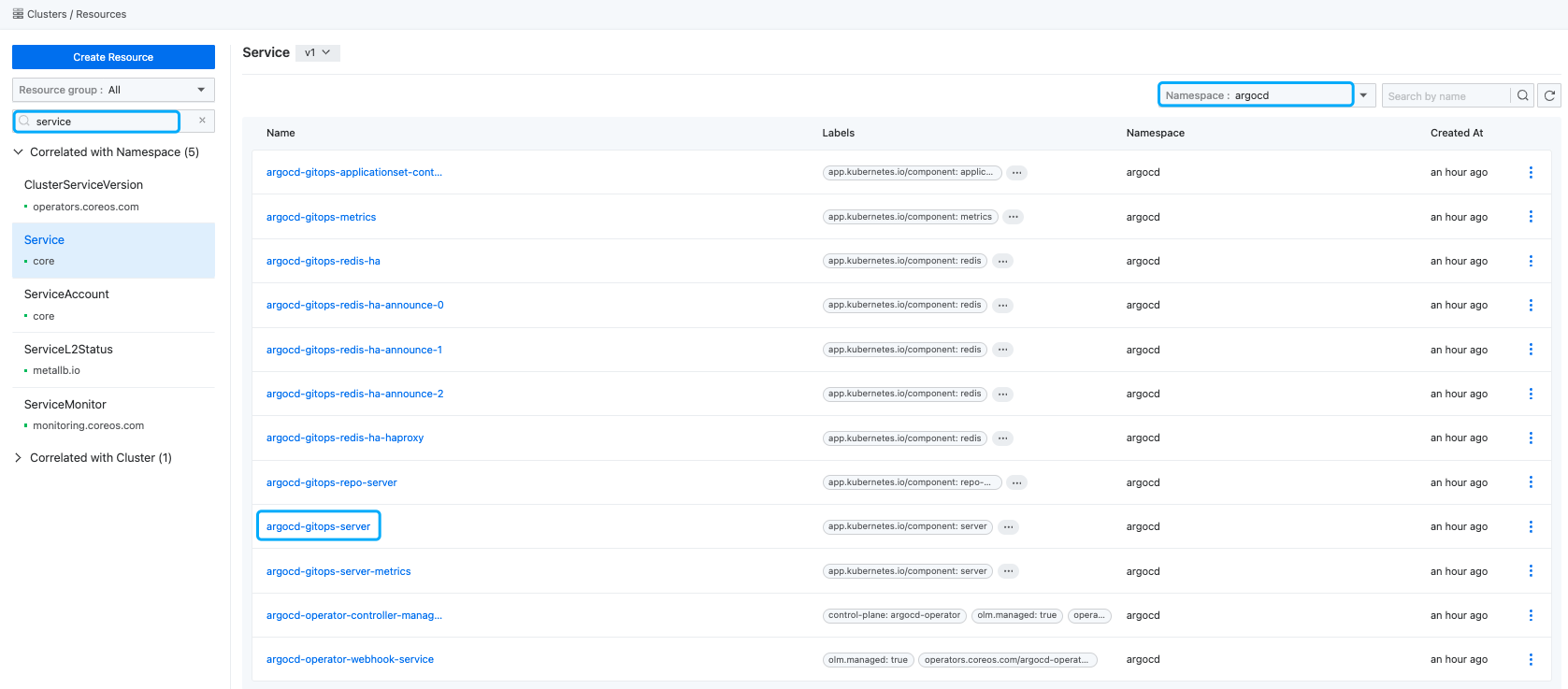
-
Change the
typetoNodePortand record thenodePort, then click the Update button. -
In the left sidebar, select Cluster Management to enter the Cluster List page.
-
Select the cluster where
argocd operatoris installed, enter the Cluster Details Page, and select Nodes. -
Obtain the IP address of any control plane node.
-
Access Argo CD dashboard via
http://{control plane node IP}:{nodePort}.
Retrieve Argo CD Password
Execute the following command in Kubectl to retrieve the password:
Update Argo CD admin account password
The default admin account password automatically created by installing Argo CD through Alauda Container Platform GitOps or Alauda Build of Argo CD operator cannot be modified via the Argo CD dashboard interface. You can change it by executing the following command in the CLI tool. Here, newpassword is the new password you wish to set.