Parameter Template Management
The parameter template feature is designed for the unified management and maintenance of parameter sets for various components. This includes viewing which parameters are included in the parameter templates, along with their default values and descriptions. Currently, the components that support parameter templates are MySQL (including PXC and MGR), Redis, and Kafka. The platform comes with pre-configured parameter templates for different scenarios and component specifications, representing industry best practices for use in those scenarios, thus allowing users to utilize them directly. Additionally, users can create custom parameter templates based on their specific business needs, facilitating internal standards implementation. All parameter templates can be selected for use when creating instances.
TOC
Main Features
View Parameter Template List
Users can click on the parameter template to access the list page, as shown in the figure below.
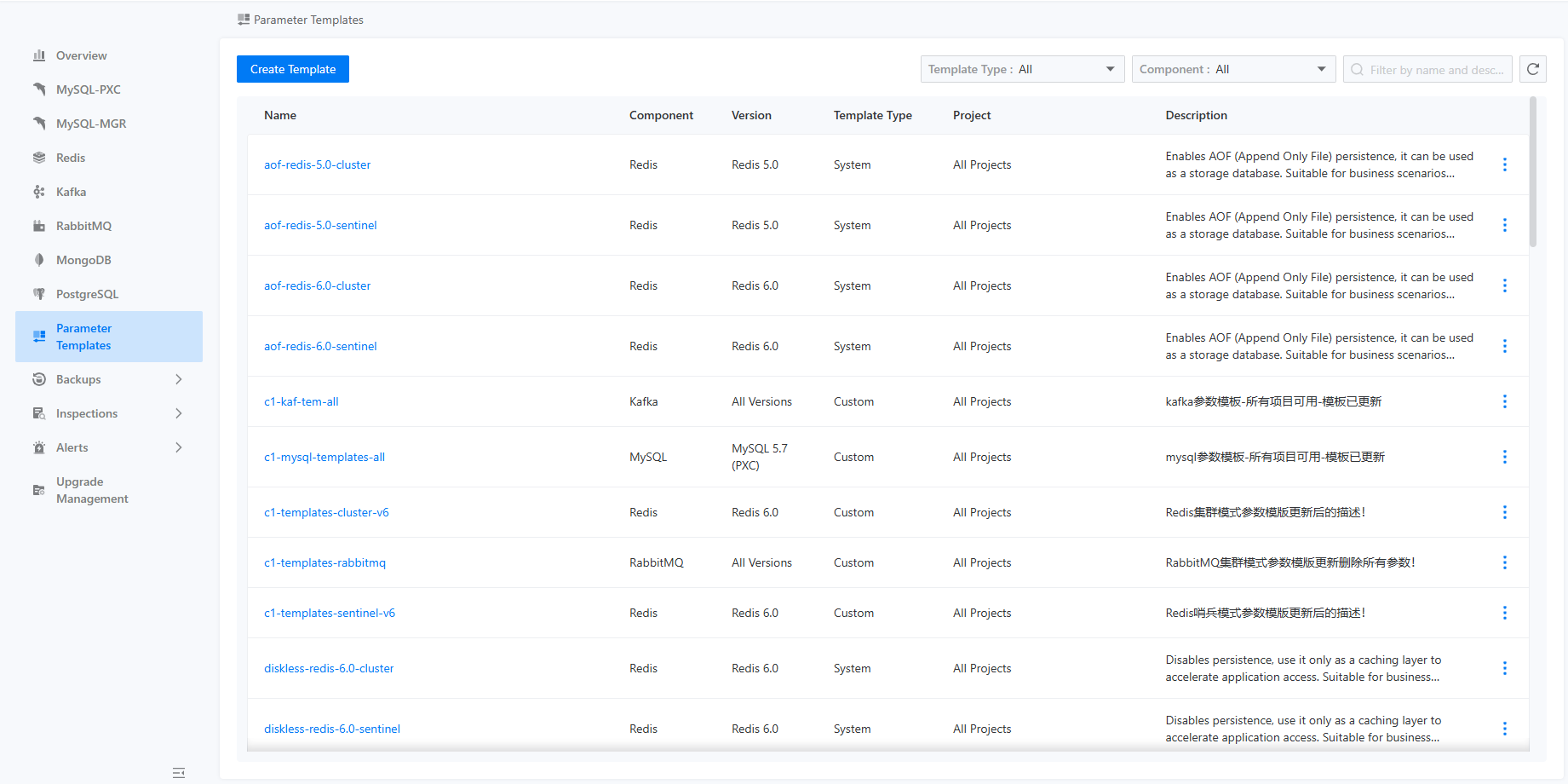
On this page, users can view the parameter templates for specific projects according to component type and template type. The supported component types currently include MySQL, Redis, and Kafka. The template types available are the platform's pre-configured templates and user-defined templates. The platform's pre-configured templates are universally applicable across the entire cluster, while users can create custom templates specifically for the current project.
The parameter templates for MySQL can be applicable to both PXC architecture and MGR architecture.
View Details of a Specified Parameter Template
Clicking on a specific template will lead users to the template detail page, as illustrated in the figure below.
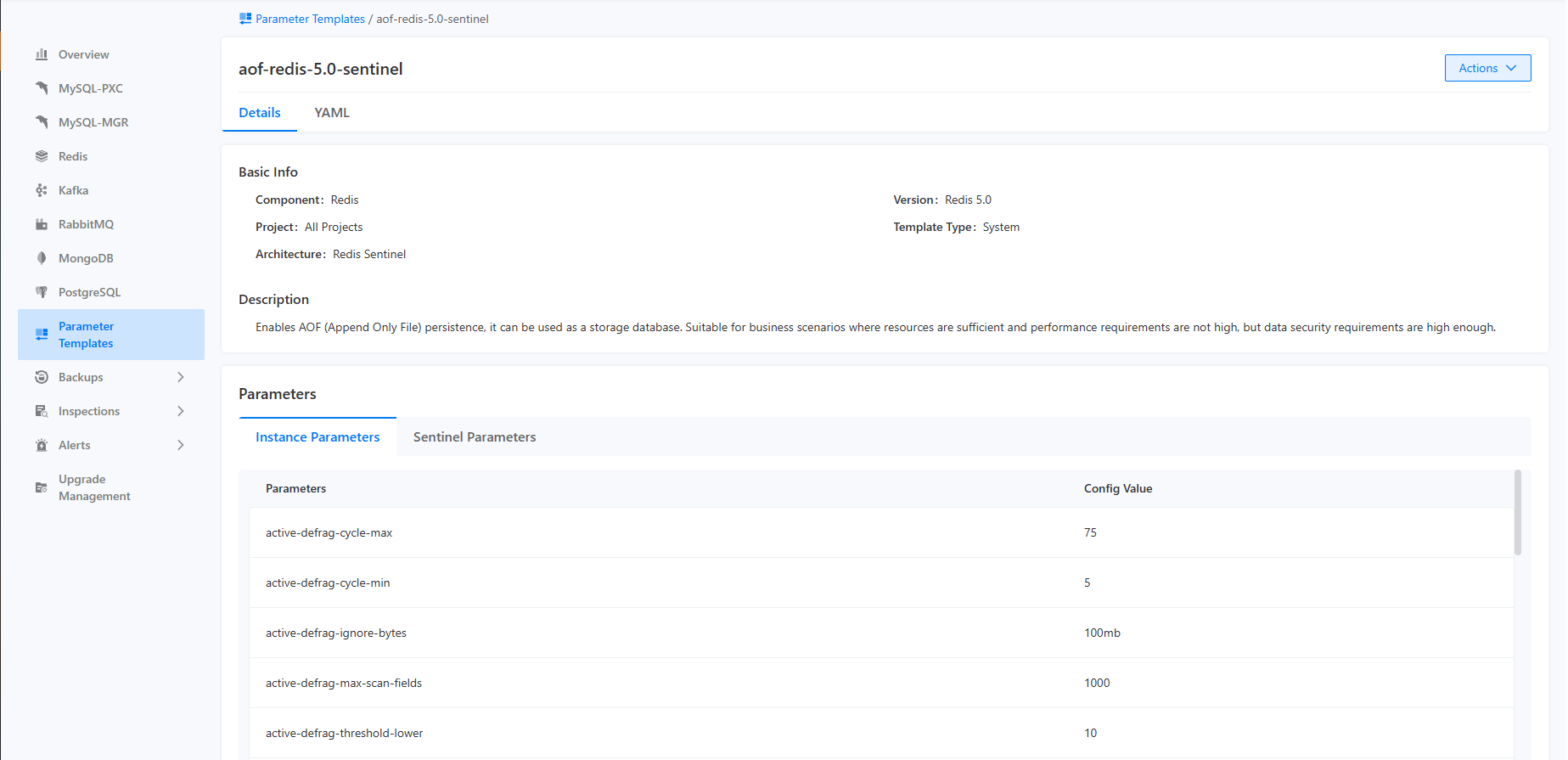
This page displays detailed information about the template, including template name, template type, component type, template description, parameter list, and default parameter values.
Create a Parameter Template
With appropriate permissions, users can click the "Create Parameter Template" button in the upper left corner to access the template creation page, as shown in the figure below.
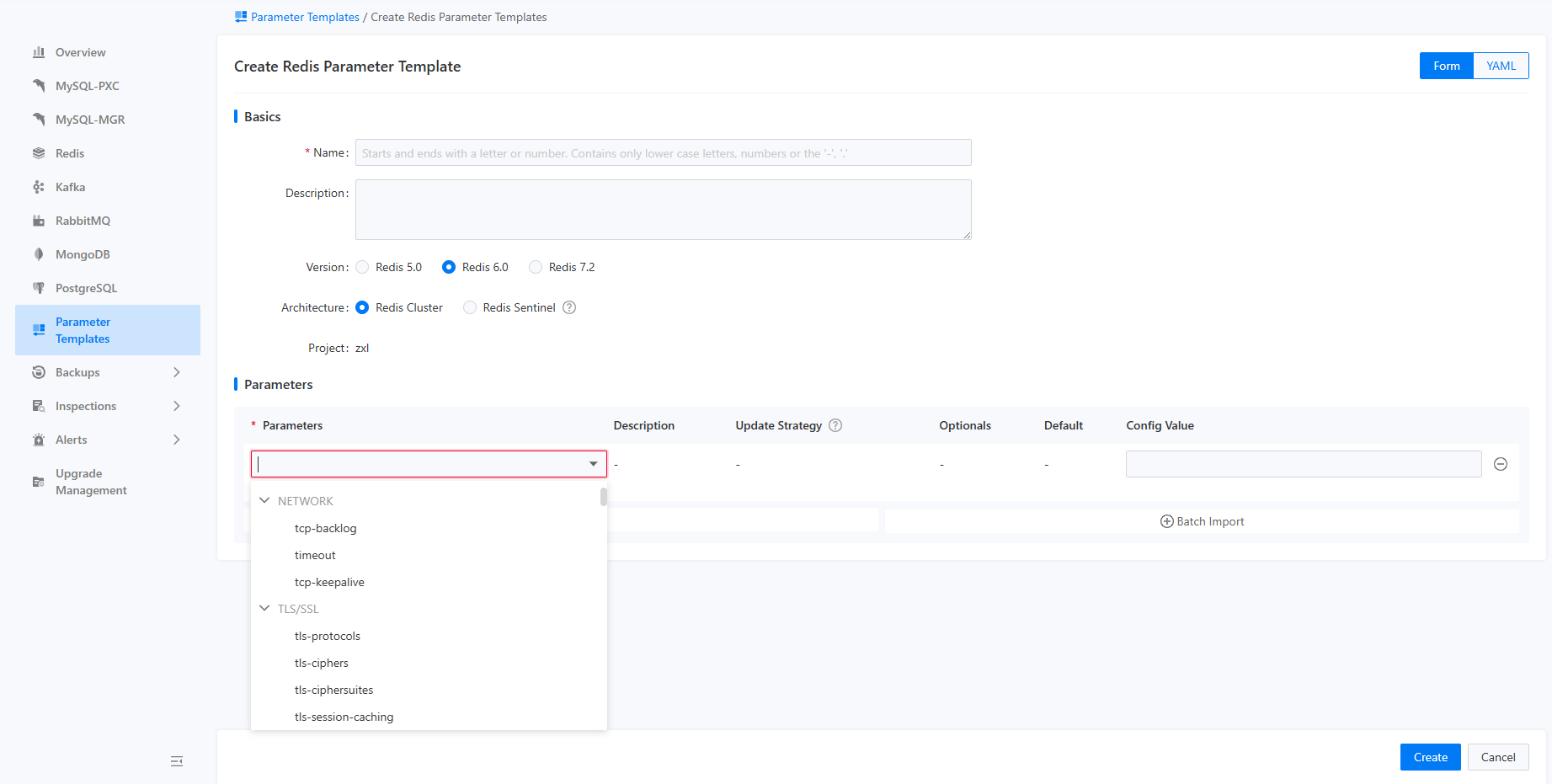
On this page, users can fill in information such as the template name, template type, component type, and template description, and then specify the parameters included in the template along with their default values one by one. Since each instance can only specify one parameter template during creation, it is necessary for the parameter template to include as comprehensive a list of parameters as possible. To facilitate user input, the platform supports batch import of parameters and importing parameters from documentation.
Format for batch importing parameters:
Export Parameter Template
Users can select the "Export" option from the right-side menu on the parameter template list page or from the dropdown action menu on the parameter template detail page to export the configuration information of the parameter template. The format of the exported file is a text file consistent with the import format.