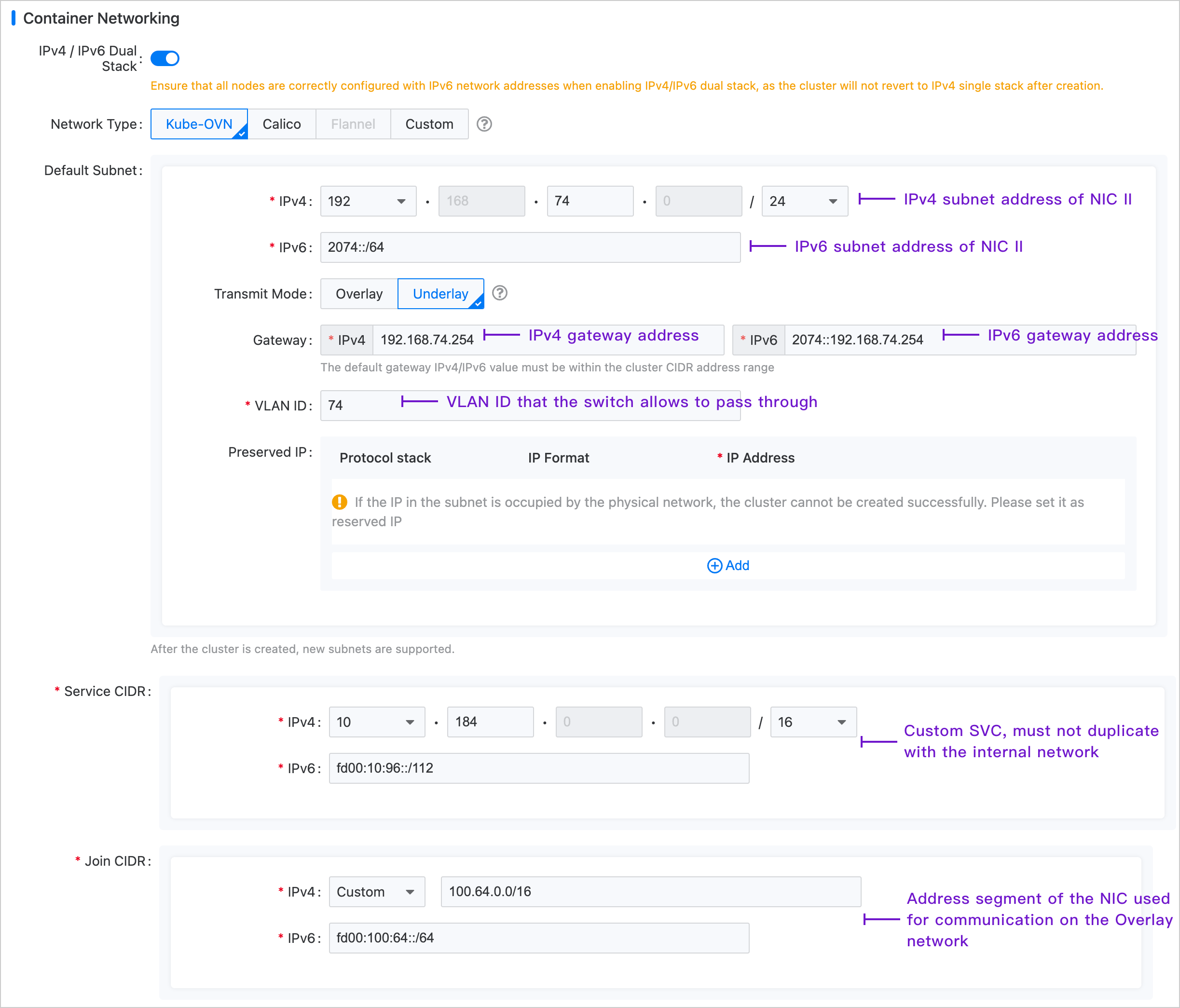Preparing Kube-OVN Underlay Physical Network
The container network under Kube-OVN Underlay transport mode relies on physical network support. Before deploying the Kube-OVN Underlay network, please collaborate with the network administrator to plan and complete the relevant configurations of the physical network in advance, ensuring network connectivity.
TOC
Usage Instructions
Kube-OVN Underlay requires deployment with multiple network interface cards (NICs), and the Underlay subnet must exclusively use one NIC. No other types of traffic, such as SSH, should be on that NIC; they should utilize other NICs.
Before use, ensure that the node server has at least a dual-NIC environment, and it is recommended that the NIC speed is at least 10 Gbps or higher (e.g., 10 Gbps, 25 Gbps, 40 Gbps).
-
NIC One: The NIC with the default route, configured with an IP address, interconnected with the external switch interface, which is set to Access mode.
-
NIC Two: The NIC without the default route and not configured with an IP address, interconnected with the external switch interface, which is set to Trunk mode. The Underlay subnet exclusively uses NIC Two.
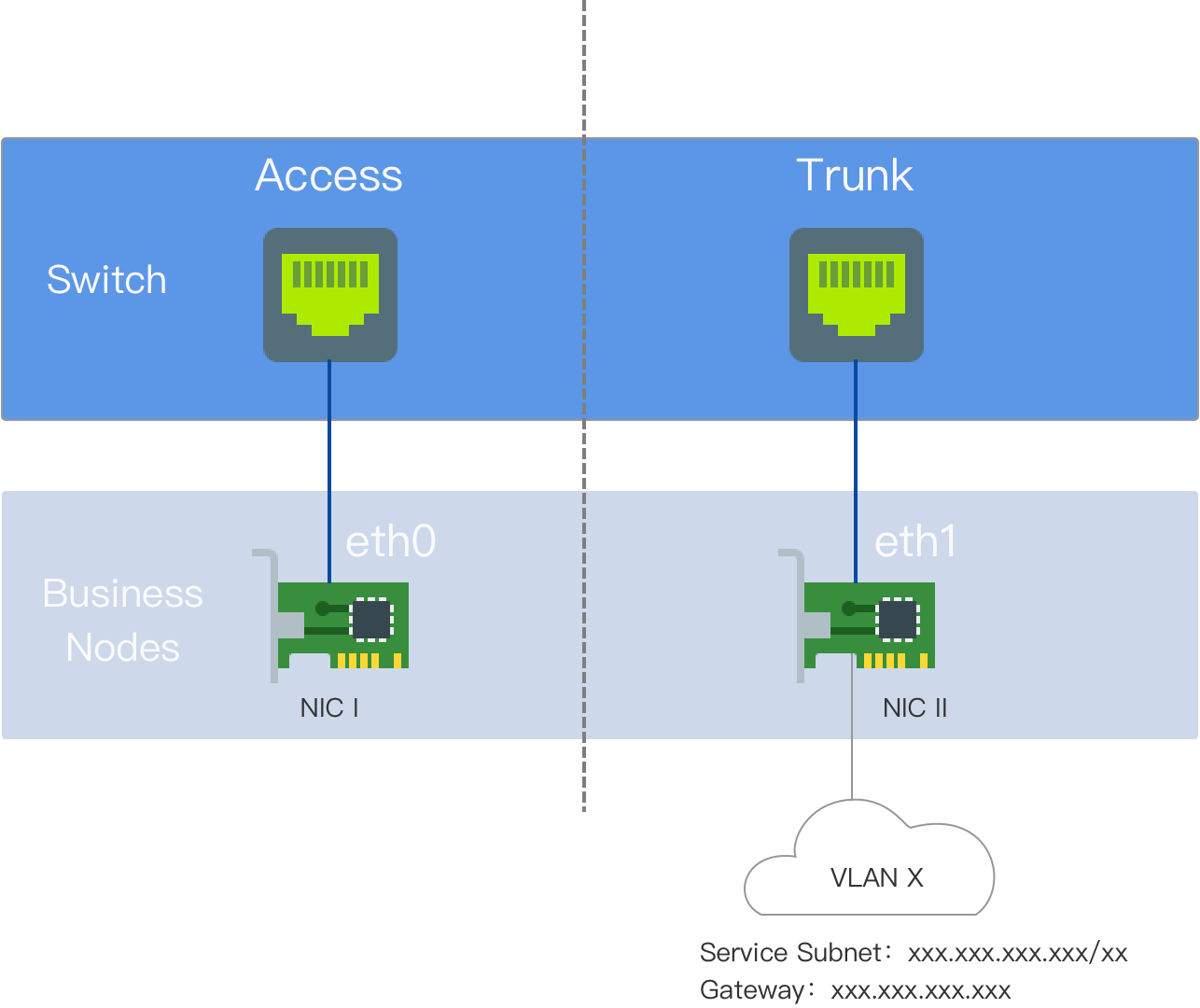
Terminology Explanation
VLAN (Virtual Local Area Network) is a technology that logically divides a local area network into multiple segments (or smaller LANs) to facilitate data exchange for virtual workgroups.
The emergence of VLAN technology allows administrators to logically segment different users within the same physical local area network into distinct broadcast domains based on actual application needs. Each VLAN comprises a group of computer workstations with similar requirements and possesses the same properties as a physically formed LAN. Since VLANs are logically divided rather than physically, workstations within the same VLAN are not confined to the same physical area; they can exist across different physical LAN segments.
The main advantages of VLANs include:
-
Port Segmentation. Even on the same switch, ports in different VLANs cannot communicate with each other. A physical switch can function as multiple logical switches. This is commonly used to control mutual access between different departments and sites in a network.
-
Network Security. Different VLANs cannot communicate directly, eliminating the insecurity of broadcast information. Broadcast and unicast traffic within a VLAN will not be forwarded to other VLANs, helping control traffic, reduce equipment investments, simplify network management, and improve network security.
-
Flexible Management. When changing a user's network affiliation, there's no need to replace ports or cables; it merely requires a software configuration change.
Environment Requirements
In Underlay mode, Kube-OVN bridges a physical NIC to OVS and sends packets directly to the external through that physical NIC. The L2/L3 forwarding capability relies on the underlying network devices. The corresponding gateway, VLAN, and security policies need to be pre-configured on the underlying network devices.
-
Network Configuration Requirements
-
Kube-OVN checks the gateway's connectivity via ICMP protocol when starting containers; the underlying gateway must respond to ICMP requests.
-
For service access traffic, Pods will first send packets to the gateway, which must have the ability to forward packets back to the local subnet.
-
When the switch or bridge has Hairpin functionality enabled, Hairpin must be disabled. If using a VMware virtual machine environment, set Net.ReversePathFwdCheckPromisc on the VMware host to 1, and Hairpin does not need to be disabled.
-
The bridging NIC cannot be a Linux Bridge.
-
NIC bonding modes support Mode 0 (balance-rr), Mode 1 (active-backup), Mode 4 (802.3ad), Mode 6 (balance-alb), with a recommendation to use 0 or 1. Other bonding modes have not been tested; please use them with caution.
-
-
IaaS (Virtualization) Layer Configuration Requirements
-
For OpenStack VM environments, the PortSecurity for the corresponding network port needs to be disabled.
-
For VMware's vSwitch network, MAC Address Changes, Forged Transmits, and Promiscuous Mode Operation must all be set to Accept.
-
For public clouds such as AWS, GCE, and Alibaba Cloud, Underlay mode networks cannot be supported due to their lack of user-defined MAC address capabilities.
-
Configuration Example
The nodes in this example are dual-NIC physical machines. NIC One is the NIC with the default route; NIC Two is the NIC without the default route and is not configured with an IP address, exclusively used for the Underlay subnet. NIC Two is interconnected with the external switch.
-
On the switch side, the interface connected to NIC Two should be configured in Trunk mode, allowing the corresponding VLANs to pass through.
-
Configure the gateway address of the cluster subnet on the corresponding vlan-interface interface. If dual-stack is needed, the IPv6 gateway address can also be configured simultaneously.
-
If the gateway is behind a firewall, access from node nodes to the cluster-cidr network must be permitted.
-
No configuration is needed for server NICs.
Switch Configuration
Configure the VLAN Interface:
Configure the interface connected to NIC Two:
Check Network Connectivity
Test if NIC Two can communicate with the gateway address:
Platform Configuration
In the left navigation bar, click Cluster Management > Cluster, then click Create Cluster. For specific configuration procedures, please refer to the Create Cluster document, with container network configuration shown in the image below.
Note: The Join subnet has no practical significance in the Underlay environment and primarily serves to create an Overlay subnet later, providing the IP address range necessary for communication between nodes and container groups.