Topic Management
A Topic is a data theme. Producers write information into a Topic, and consumers read information from the Topic. Topics achieve distributed message storage through partitions.
TOC
Creating a Topic
- Click on Kafka in the left navigation bar.
- Click on the target namespace name.
- Click on the target instance name.
- In the Topic Management tab, click on Create Topic.
- Fill in the Topic information. Note: If the Topic Name field is not set, the Topic name will be consistent with the name of the created Kubernetes resource (the Name field).
- Click on Create.
Partition Replica example: The replica of Partition 0 is distributed across Broker 2 (Leader) and Broker 1 (Follower)
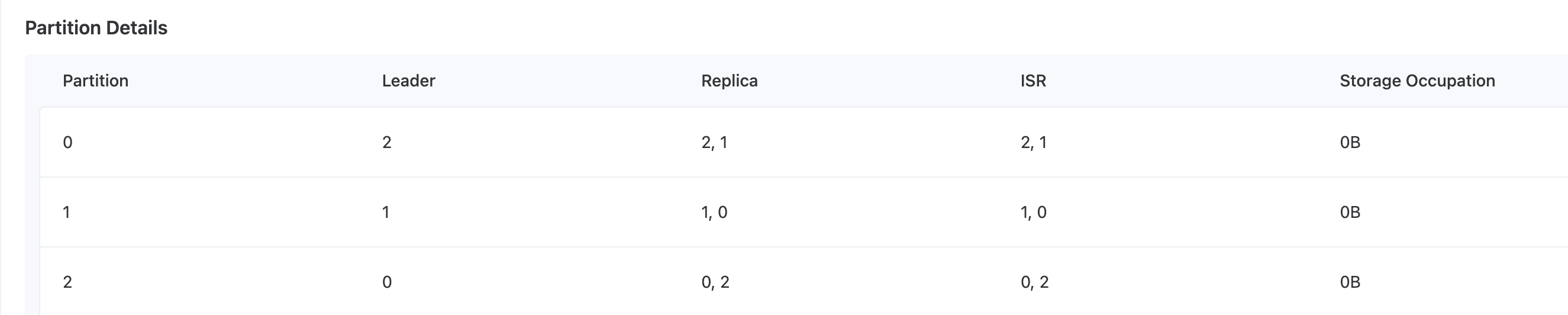
Synchronizing a Topic
- Click on Kafka in the left navigation bar.
- Click on the target namespace name.
- Click on the target instance name.
- In the Topic Management tab, click on Synchronize Topic.
- In the pop-up window, select the Topic with the status Running.
- Click on Synchronize.
Expanding Topic Partitions
- Click on Kafka in the left navigation bar.
- Click on the target namespace name.
- Click on the target instance name.
- In the Topic Management tab, click on the target Topic name.
- Click on Actions > Expand Partitions.
- Set the number of new partitions and select Brokers.
- Click on Expand.
Managing Topic Partitions
- Click on Kafka in the left navigation bar.
- Click on the target namespace name.
- Click on the target instance name.
- In the Topic Management tab, click on the target Topic name.
- Click on Actions > Manage Partitions.
- Configure the Broker locations for each partition's replicas.
- Click on Apply.